Angular のtrigger 関数でアニメーションを実装する方法
trrigerをインポートしてアニメーションを実装しますが、app.module.tsファイルにBrowserAnimationsModuleをインポートする必要があります。
app.module.ts
import { BrowserAnimationsModule } from '@angular/platform-browser/animations';
・
・
・
imports: [
BrowserModule,
BrowserAnimationsModule, // この行を追加
FormsModule
],
ではappディレクトリ直下にtriggerの配列を定義したtsファイルを作成します。
triggerの第一引数(ここではkeywords)をテンプレート(ビュー)で@keywordsとして関連付けします。第二引数で配列を指定し、その中身はstateやtransitionとなります。
state関数の第一引数で関連付けの文字列を指定し、第二引数でアニメーションの状態を設定します。
transition関数はここでは、openとcloseの双方向の状態遷移について定義しています。
- open => close // openからcloseに遷移
- open <= close // closeからopenに遷移
- open <=> close // openとcloseの双方向の遷移
以下では3.0s(3000msでも可)かけてease-in-outします。
app.animation.ts
import {trigger, state, transition, animate, style} from '@angular/animations';
export const animation_triggers = [
trigger('keywords', [
state('close', style({opacity:0, pointer-events:'none'})),
state('open', style({opacity:1,pointer-events:'auto'})),
transition('open <=> close', animate('3.0s ease-in-out'))
])
];
triggerを定義した配列をルートコンポーネントに設定するためにapp.component.tsファイルを修正します。
ここでは変数名はstatとし、テンプレート(ビュー)で使用します。stat変数に設定した文字列と、state関数の第一引数が関連付けられます。
app.component.ts
import { Component } from '@angular/core';
import { animation_triggers } from './app.animation';
@Component({
selector: 'app-root',
templateUrl: './app.component.html',
styleUrls: ['./app.component.css'],
animations: [animation_triggers] // この行を追加
})
export class AppComponent {
stat:string = 'close'; // 変数名はテンプレートと関連付ける、デフォルトは非表示にしておく
onXXX() {
this.stat = 'close'; // state関数のcloseアニメーションを実行する
}
onYYY() {
this.stat = 'open'; // state関数のopenアニメーションを実行する
}
}
最後にテンプレート(ビュー)で実際にアニメーションを実装します。
triggerの第一引数を、[@xxx]として記述します。これに=変数名として完成です。
[@xxx]='stat'
app.component.html
<div style='text-align:center'>
<button (click)='onYYY()'>表示ボタン</button>
<button (click)='onXXX()'>非表示ボタン</button><br>
</div>
<div [@keywords]='stat'> <!-- stat変数を使用する -->
<p>testtest</p>
<h2>Here are some links to help you start: </h2>
<ul>
<li>
<h2><a target="_blank" rel="noopener" href="https://angular.io/tutorial">Tour of Heroes</a></h2>
</li>
<li>
<h2><a target="_blank" rel="noopener" href="https://github.com/angular/angular-cli/wiki">CLI Documentation</a></h2>
</li>
<li>
<h2><a target="_blank" rel="noopener" href="https://blog.angular.io/">Angular blog</a></h2>
</li>
</ul>
</div>
これでアニメーションを実行してみます。表示・非表示が3秒かけて切り替わるのが確認できます。
CSS
opacityは0.0~1.0までが指定できます。0.0が透明、1.0が不透明です。
pointer-eventsはnoneにすると、クリックなどのタッチを無効にします。
opacityで透明にしても、pointer-eventsがautoだと、リンクが透明なのに有効になるので、opacityと連動させています。
Animation callback
アニメーションにはstartとdoneというコールバック関数があらかじめ用意されています。
startはアニメーションを開始時に実行され、doneはアニメーションが完了したら実行されます。
以下のように記述します。
(@keywords.start)='onAAA()' (@keywords.done)='onBBB()'
以下のように記述すると実行されます。
app.component.html
<div style='text-align:center'>
<button (click)='onYYY()'>表示ボタン</button>
<button (click)='onXXX()'>非表示ボタン</button><br>
</div>
<div [@keywords]='stat' (@keywords.start)='onAAA()' (@keywords.done)='onBBB()'> <!-- ここ -->
<p>testtest</p>
<h2>Here are some links to help you start: </h2>
<ul>
<li>
<h2><a target="_blank" rel="noopener" href="https://angular.io/tutorial">Tour of Heroes</a></h2>
</li>
<li>
<h2><a target="_blank" rel="noopener" href="https://github.com/angular/angular-cli/wiki">CLI Documentation</a></h2>
</li>
<li>
<h2><a target="_blank" rel="noopener" href="https://blog.angular.io/">Angular blog</a></h2>
</li>
</ul>
</div>
実行結果です。

KHI入社して退社。今はCONFRAGEで正社員です。関西で140-170/80~120万から受け付けております^^
得意技はJS(ES6),Java,AWSの大体のリソースです
コメントはやさしくお願いいたします^^
座右の銘は、「狭き門より入れ」「願わくは、我に七難八苦を与えたまえ」です^^

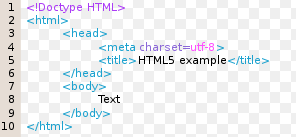















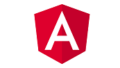
コメント