Visual Studio CodeにESLintプラグインをインストールする方法(Prettier連携) – Angular
プラグイン
VSCodeにESLintプラグインをインストールします。
依存関係インストール
$ npm i --save-dev prettier eslint-config-prettier eslint-plugin-prettier @typescript-eslint/eslint-plugin @typescript-eslint/parser
.eslintjson
.eslintjsonを作成します。
$ npx eslint --init You can also run this command directly using 'npm init @eslint/config'. √ How would you like to use ESLint? · problems √ What type of modules does your project use? · none √ Which framework does your project use? · none √ Does your project use TypeScript? · No / Yes √ Where does your code run? · browser √ What format do you want your config file to be in? · JSON The config that you've selected requires the following dependencies: @typescript-eslint/eslint-plugin@latest @typescript-eslint/parser@latest √ Would you like to install them now? · No / Yes Successfully created .eslintrc.json file in XXX
作成されたファイルにルールを記述していきます。”plugins”に”prettier”を追加します。
{
"env": {
"browser": true,
"es2021": true
},
"extends": [
"eslint:recommended",
"plugin:@typescript-eslint/recommended"
],
"overrides": [
],
"parser": "@typescript-eslint/parser",
"parserOptions": {
"ecmaVersion": "latest"
},
"plugins": [
"@typescript-eslint",
"prettier" ★追加
],
"rules": {
"prettier/prettier": [
"error",
{
"printWidth": 80,
"tabWidth": 2,
"singleQuote": true,
"semi": false,
"trailingComma": "none",
"bracketSpacing": true,
"arrowParens": "avoid",
"endOfLine": "auto"
}
],
"indent": ["error", 2, {"SwitchCase": 1}],
"quotes": ["error", "single"],
"semi": ["error", "never"],
"block-spacing": "error",
"eol-last": ["error", "always"],
"no-var": "error",
"no-unused-vars": "off",
"no-undef":"off",
"max-params": ["error", 3],
"eqeqeq": ["error", "always"],
"yoda": "error",
"no-shadow": "error",
"no-dupe-args": "error",
"no-unreachable": "error"
}
}
settings.json
./vscode/settings.jsonファイルを作成し、中身を以下の通りにします。
{
"editor.codeActionsOnSave": {
"source.fixAll.eslint": true
}
}
これで保存時に自動で整形されるようになります。
.eslintignore
このファイルを作成して、対象外のソースを記述することができます。

KHI入社して退社。今はCONFRAGEで正社員です。関西で140-170/80~120万から受け付けております^^
得意技はJS(ES6),Java,AWSの大体のリソースです
コメントはやさしくお願いいたします^^
座右の銘は、「狭き門より入れ」「願わくは、我に七難八苦を与えたまえ」です^^














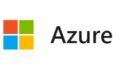

コメント