- How to use the RelaxTools Addin to make Excel super useful
- Add-in Registration
- cross cursor
- TimeLeap
- unofficial and unregistered personal seal
- Simple Table DX
- Folder creation by cell value
- Character modification of the specified string
- markdown conversion
- Cursor on all sheets to A1
- Convert characters to uppercase, lowercase, full-width and half-width
- Grep (multi-process) version of Excel file
- Date Conversion / Date Arithmetic
- Search/Replace
- Delete All Shapes
- Top and left positioning
- sizing
- Related
How to use the RelaxTools Addin to make Excel super useful
Excel is the only one I still have a chance to use by any means, so I used the add-in.
My environment is as follows
| ソフト | バージョン |
|---|---|
| Excel | 2016 |
| RelaxTools Addin | 4.22.1 |
After downloading the RelaxTools Addin, unzip it and click on install.vbs.
Click “Yes.”
Click “OK.”
When the above appears, simply check the “Unblock” box as written.
This completes the installation.
Add-in Registration
Click the “Settings” button under “File” – “Options” – “Add-ins” and check “RelaxTools Addin”.
If the header part looks like the following, it is OK.
cross cursor
The crosshair cursor is useful when it is difficult to see where the active cursor is.
Activate “RelaxTools” and press the “Crosshair Cursor” button to use the crosshair cursor function. You can also set the color and guides to show or hide.
TimeLeap
It will take a history of each save and you can revert to a previous save at any time.
TimeLeap must be enabled, just activate “TimeLeap” in the Relax Tools button.
To view the history, press the ▼ button on the TimeLeap button and click on “TimeLeap List”.
The history is displayed like this. This version seems to be able to store up to 99 histories.
unofficial and unregistered personal seal
There is a feature that allows you to easily create a certified seal.
In RelaxShapes, press “Seal of Approval” – “Add/Change/Delete Seal…” Press
Enter “Name” and set the “Company Seal Degree” to 0. When you raise the “Company Livestock Degree”, the seal of approval will tilt. Is it because of the habit of pressing diagonally?
Press OK to add it to the list and use it as an autoshape at any time.
Simple Table DX
This function creates designer tables. You can add your own designs, but some of them seem to be pre-defaulted.
Select a table by highlighting the area you want to make into a table format.
Folder creation by cell value
This may be useful for testers and others who want to create folders with sequential numbers.
Write the folder name in a cell and it will create the folders in the specified directory at once.
Write a folder and flip it.
Click “Create Folder by Cell Value” in RelaxApps.
Character modification of the specified string
You can write a sentence and later modify only the characters you specify.
If there is more than one string of characters, just break the line.
markdown conversion
The specified range can be inverted and converted to markdown format.
This is useful for converting tables to markdown.
Cursor on all sheets to A1
When you are writing a design document or something and it is time to deliver it, don’t you often move the cursor of all sheets to the A1 cell? It’s just good manners.
This function does that for you.
When you click “A1” in RelaxTools, the cursors of all sheets move to A1.
Convert characters to uppercase, lowercase, full-width and half-width
You can make the text in a cell-specified range uppercase, lowercase, full-width, or half-width.
Click on “Text & Date” in RelaxTools.
Select the range of cells you wish to convert, and then click “Convert to Upper Case” or “Convert to Lower Case” to cleanly convert the text.
Grep (multi-process) version of Excel file
This function allows you to Grep within an Excel file (binary file). This is very useful.
Click on “Search/Replace” – “Grep (multi-process) version of Excel file”.
Grep all files under the specified folder for the character “Takahashi”.
The result will be displayed in a separate book.
I put the keywords in the word as well to try it out, and it showed up properly in the Grep results.
Date Conversion / Date Arithmetic
Date Converter will convert a string to date format if it corresponds to a date.
Once in date format, you can also use the date arithmetic functions.
For example, “20180228” would become “2018/02/28”. If you look at the format of the cell, you will see the following changes.
By the way, an impossible date, for example “20180229”, will not be converted even if you convert the date. How convenient!
After that, if you go to RelaxTools “Character/Date”-“Date Arithmetic”, you will see that addition and subtraction can be done for each year and month.
Search/Replace
It looks like an ordinary search, but upon closer inspection, it is an excellent function that can also search/replace text in AutoShapes.
If you set the search object to “Cells & Shapes” or “Shapes only,” it will search for strings in AutoShapes.
Delete All Shapes
Clicking “Delete All Shapes” in RelaxShapes will delete all shapes, although a confirmation screen will appear. It seems that only the active sheet is deleted, not all the shapes.
Top and left positioning
This is a function that aligns the autoshape or image position to the top or left.
It seems to be based on the position of the first selected shape.
sizing
If you want to resize your Excel autoshape at the end, you can use this feature.
In RelaxShapes, click on “Fit to Size”.
This function is also based on the position of the first selected shape.





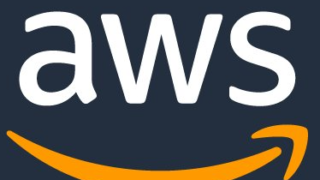



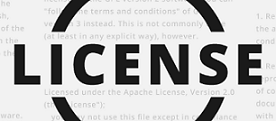































コメント