AWSのSESでE-mailを送る方法
前にIoTの開発していた時にSESを使っていたのですが、2019年4月19日現在、リージョンがまだ制限されているようです。
とりあえず今回はバージニア北部を選択しました。
「Domains」をクリックします。
取得しているドメインを入力し、「Verify This Domain」をクリックします。
To complete verification of xxx.com,
you must add the following TXT record to the domain’s DNS settings:
とりあえずTXTレコード追加が必要ですとのことです。
「Use Route 53」をクリックします。
「Create Record Sets」をクリックします。
するとこんな画面になっちゃいます。
1分くらいでメールが送信されるのでそれを待ちましょう。2通来ます。
1通目
Congratulations! We successfully verified xxx.com in region US East (N. Virginia).
You are now able to send email through Amazon SES and Amazon Pinpoint from any address within this domain.
For more information, please refer our Developer Guide.
Thank you for using Amazon Web Services.
2通目
Congratulations! Your DKIM setup for the domain xxx.com is complete.
You can now send DKIM-signed emails from any address within this domain through both Amazon SES and Amazon Pinpoint.
Please note that the settings for individually verified email addresses override domain-level settings.
For example, if you enable DKIM signing for a verified domain but disable DKIM signing for a verified email address in that domain, then emails from that email address will not be DKIM-signed.
For more information about DKIM, see the Amazon SES Developer Guide at http://docs.aws.amazon.com/ses/latest/DeveloperGuide/dkim.html .
Please note that this email only relates to the US East (N. Virginia) region.
Thank you for using Amazon Web Services.
全然読めないですね。とりあえずおめでとうって感じです。
「Send a Test Email」をクリックしましょう。以下の画面がでるので適当なアカウントを入力して、宛先も適当にして送信します。
「Send Test Email」をクリックします。
メール来ました!もしここでエラーが発生したらそれはsandboxの解除が必要です。
SESはデフォルトではsandboxが有効です。解除するにはサポートセンターに申請が必要です。
2019/04/21追記
「Case description」に英語で「I want to study!」って書いたらsandboxから移動できました。

KHI入社して退社。今はCONFRAGEで正社員です。関西で140-170/80~120万から受け付けております^^
得意技はJS(ES6),Java,AWSの大体のリソースです
コメントはやさしくお願いいたします^^
座右の銘は、「狭き門より入れ」「願わくは、我に七難八苦を与えたまえ」です^^











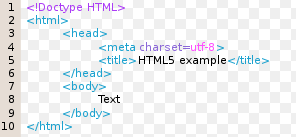
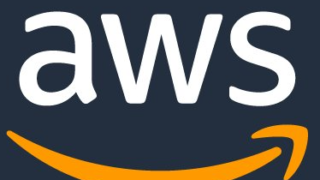









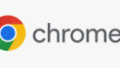

コメント